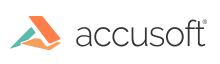
Accusoft.FormSuite5 - Updated
Installing FormSuite
To install FormSuite, perform the following steps:
If you accept the suggested default location, the installation program creates the following directory structure:
| Directory | Description |
| C:\Users\Public\Documents\Accusoft\BarcodeXpress | The BarcodeXpress component for barcode recognition. It is used as a dependency in the FormAssist application. |
| C:\Users\Public\Documents\Accusoft\Common | The Common folder with images and forms used in samples. It also contains the Licensing component and Accusoft Toolboxes for Visual Studio. |
| C:\Users\Public\Documents\Accusoft\FormDirector | The FormDirector API component, which is a part of the FormSuite API. It also contains samples for form sets creation and management using different backends. |
| C:\Users\Public\Documents\Accusoft\FormFix | The FormFix API component, which is a part of the FormSuite API. It also contains samples for manipulation and processing different types of form fields. |
| C:\Users\Public\Documents\Accusoft\FormsAPI | A high level forms management API. It is beneficial for understanding the complete forms processing workflow, from loading to extracting the results. |
| C:\Users\Public\Documents\Accusoft\FormAssist | The FormAssist GUI application. It can be used to create form templates and process the forms using all sets of the Accusoft Xpress components. |
| C:\Users\Public\Documents\Accusoft\ImagXpress | The ImagXpress component for image loading and processing. It is used as a dependency in the FormAssist application. It also contains samples and help for understanding the workflow. |
| C:\Users\Public\Documents\Accusoft\ISISXpress | The ISISXpress component for image acquisition from the ISIS compatible scanners. |
| C:\Users\Public\Documents\Accusoft\NotateXpress | The NotateXpress component for adding annotations to the images supported by ImagXpress. |
| C:\Users\Public\Documents\Accusoft\PDFXpress | The PDFXpress component for loading forms from the PDF files. |
| C:\Users\Public\Documents\Accusoft\PrintPRO | The PrintPRO component for printing reports. |
| C:\Users\Public\Documents\Accusoft\ScanFix | The ScanFix component for image cleanup with focus on the most common scanning problems. |
| C:\Users\Public\Documents\Accusoft\SmartZone | The SmartZone component for recognition and data extraction. |
| C:\Users\Public\Documents\Accusoft\ThumbnailXpress | The ThumbnailXpress component for creating thumbnails from the images supported by ImagXpress. |
| C:\Users\Public\Documents\Accusoft\TwainPRO | The TwainPRO component for image acquisition from the TWAIN compatible scanners. |
To uninstall FormSuite .NET (for all supported versions of Windows):